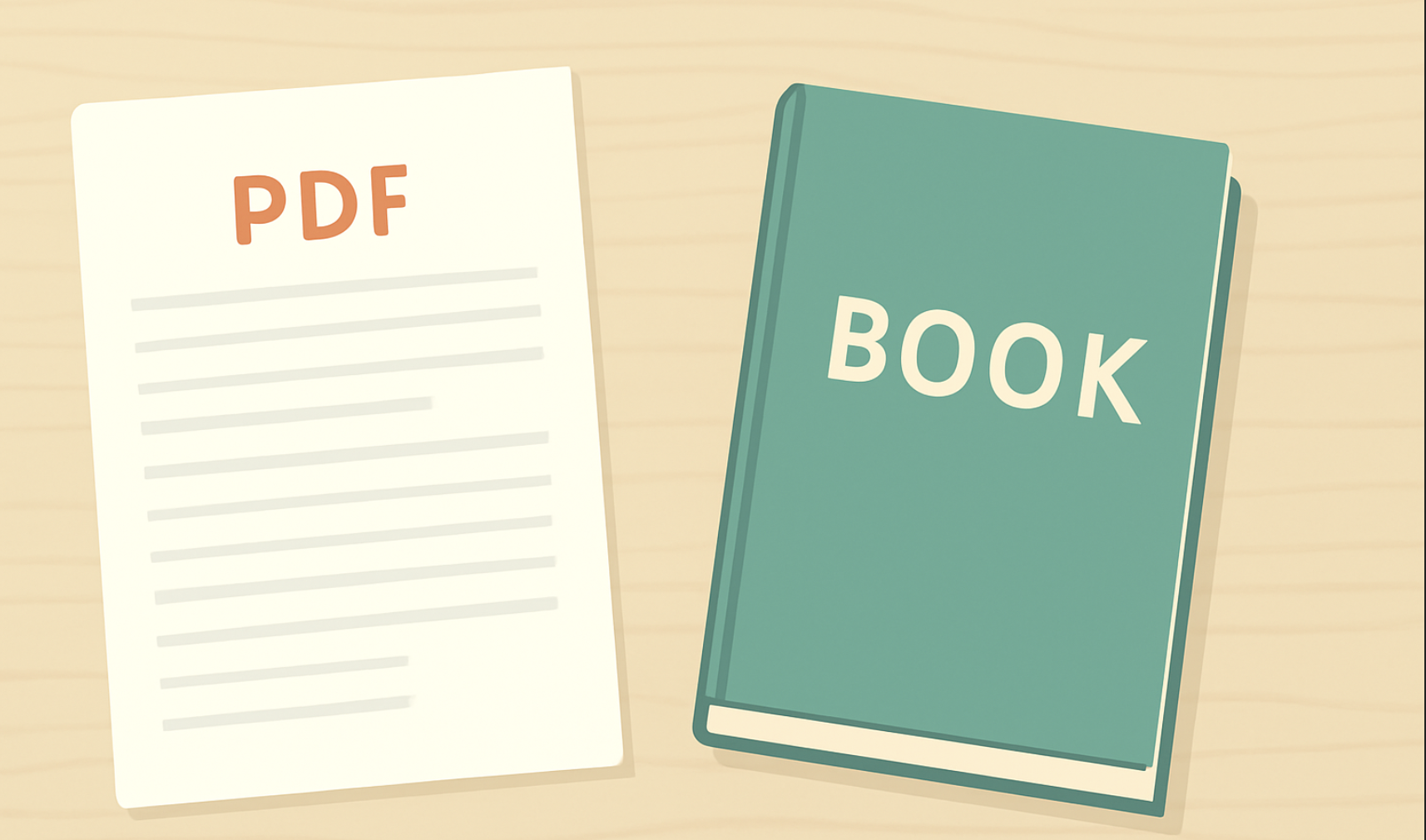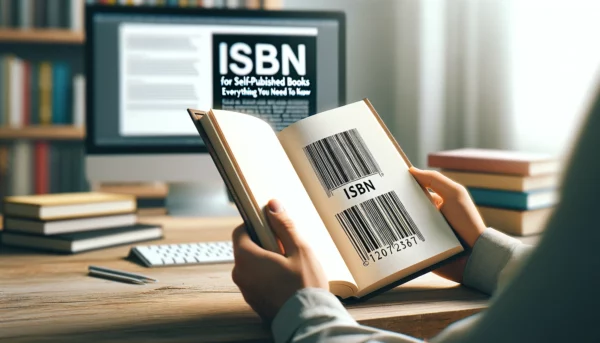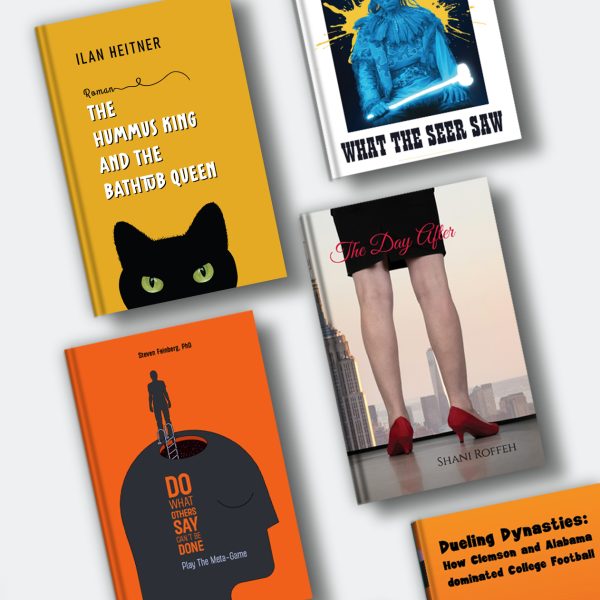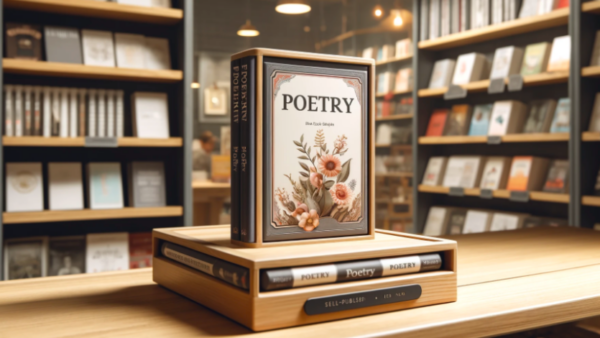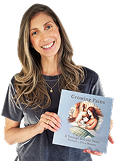Turning a PDF to book might sound like digital wizardry, but it’s really just smart formatting, a bit of know-how, and maybe fewer coffee spills on your keyboard. Whether you’ve got a finished manuscript, a catalog, or that one family cookbook everyone keeps asking for, your trusty PDF can absolutely become a real, printed (or even digital-flipping) book.
In this guide, we’ll break down exactly how to print a book from PDF, prepare your PDF to book format correctly, and even transform it into a sleek PDF to flip book for online viewing. You’ll learn what works, what doesn’t, and how to make your file look like it was designed by someone who knows the difference between “bleed” and “margin.”
The Magic Behind Turning a PDF into a Book
So, what’s all the fuss about turning a PDF into a book? In simple terms, it’s taking that neat, static file and transforming it into something more, whether that’s a printed book, an eBook, or even an interactive flipbook. It’s like taking your manuscript from the comfy confines of your computer screen and sending it off into the real world where it can be held, read, and shared.
A PDF to book format means adjusting your PDF’s layout, fonts, and images to match the technical specifications needed for printing or digital publishing. It’s about making sure your PDF doesn’t just sit pretty on your screen, but actually works well when printed or viewed online. For example, ensuring there’s enough margin for the printer’s trim or making sure your book will look just as stunning on an eReader as it does on paper.
It’s not some secret art form (though sometimes it feels that way), just a process of tweaking and formatting your PDF so it’s ready for its big debut as a real book. Whether you’re printing a few copies or aiming for global distribution, understanding this process is the first step to getting your work into the hands of readers.
Your Publishing Journey Awaits – Start NowHow to Print a Book from PDF: A Step-by-Step Guide
Ready to turn your PDF into a printed book? Follow these steps, and you’ll be holding a real, tangible copy in no time!
Step 1. Prepare Your PDF for Printing
- Check the format: Ensure your PDF is formatted to the correct size for the book you want to print. Most books have standard sizes like 6×9 inches, but check with your printer to confirm.
- Set your margins and bleed: Make sure there’s enough space on the edges of your pages for trimming. Leave extra room for any images or text that should extend to the edge of the page (known as bleed).
- Double-check your fonts and images: Ensure that fonts are embedded and images are high resolution (at least 300 DPI) to avoid pixelation in the printed version.
Step 2: Choose a Printing Service
- Select a print-on-demand service: There are plenty of platforms that allow you to upload your PDF and print just a few copies or thousands. Some popular options include IngramSpark, Amazon Kindle Direct Publishing (KDP), or Lulu.
- Pick the right printing options: Decide on paper type (glossy or matte), binding style (paperback or hardcover), and finish (glossy or matte cover).
Step 3: Upload Your PDF
- Submit your file: Upload your ready-to-print PDF to your chosen printing platform. Some services will ask you to upload a separate cover file as well, so make sure you have that prepared in the correct dimensions.
- Preview the result: Most services will offer a preview feature, allowing you to review how the printed book will look. Look for any formatting issues or error, this is your last chance to catch anything before printing.
Step 4: Review Your Proof
- Order a proof copy: Always order a printed proof before going full scale. This lets you check the quality of the print, binding, and layout in person.
- Inspect everything: Check for proper page alignment, image quality, and the overall feel of the book. Make sure everything looks as expected.
Step 5: Place Your Final Order
- Confirm everything is perfect: Once you’re happy with the proof, place your order. If you’re using print-on-demand services, you can print just one copy or order in bulk.
- Wait for your book: After printing, your book will be shipped to you (or directly to your customers if you’re selling it online).
Now, sit back and enjoy the moment when you hold your very own printed book, because it’s a great feeling to see all that hard work become a physical reality!

PDF to Book Printing: Professional vs DIY
So, now that you know how to print your book from a PDF, the next big question is whether to go DIY or hire a professional. Both options have their perks, but let’s break them down so you can decide which route works best for you.
DIY Printing
Going DIY means you’re in control of the entire process, from formatting your PDF to choosing the printer and managing the details. It’s a great option if you want full creative control, or if you’re just printing a small number of copies for family, friends, or a few loyal fans. Here’s what to keep in mind:
Pros:
- Cost-Effective: Printing small batches or even a single book won’t break the bank. Print-on-demand services let you order just one copy at a time, so you’re only paying for what you need.
- Creative Control: You get to choose everything—trim size, paper quality, binding, cover design. If you’re a hands-on person, this is a win.
- Low Risk: If you’re just testing out your idea or printing for personal use, DIY is low-risk. If things go wrong, it’s just a few bucks and not a massive print run.
Cons:
- Limited Quality Control: While print-on-demand services are generally reliable, the quality can sometimes vary, and you might not get that high-end, bookstore-ready finish you’re hoping for.
- Time Consuming: If you’re doing it all yourself, from formatting to uploading to managing orders, it can eat up a lot of time. This is where professional services really shine.
Professional Printing
On the other hand, professional printers are the way to go if you’re looking for top-notch quality and a polished, finished product. If you’re planning to distribute your book to readers or sell it in stores, a professional touch can make all the difference.
Pros:
- Superior Quality: Professionals have the right tools to deliver a book that’s as crisp, sharp, and high-quality as anything you’d find in a bookstore. From the paper to the binding to the color accuracy, this is the best option for a polished look.
- No Fuss: Once you hand over your files, you can sit back and relax. They’ll take care of all the details, from printing to shipping.
- Bulk Orders: If you’re looking to print hundreds or even thousands of copies, professional printers often offer better prices for bulk orders, and they can handle the logistics of large runs.
Cons:
- Higher Upfront Costs: Professional printing requires larger print runs, which means higher initial costs. Plus, if you’re using a service like IngramSpark or Amazon KDP, there are often setup fees.
- Less Flexibility: Unlike print-on-demand, you’re usually committed to printing in bulk, which can be risky if you’re unsure about how well your book will sell.
Which Should You Choose?
If you’re just looking to print a few copies for personal use, family, or testing, DIY printing might be the way to go. It’s quick, easy, and affordable.
If you’re looking to get your book into the hands of readers, either online or in stores, a professional printer is probably your best bet. It’ll cost a bit more, but the quality and convenience are worth it.
In the end, it’s about finding the balance between quality, cost, and effort. Whether you go DIY or professional, the goal is the same: to turn your PDF into a book you can be proud of.
PDF to Book Format: Preparing Your File for Printing
Now that you’ve decided whether to go DIY or professional, it’s time to make sure your PDF is ready for prime time. Preparing your PDF to book format is crucial for ensuring your book looks just as good on paper as it does in your mind. It’s like the difference between showing up to a meeting in a sharp suit or in pajamas, both might technically work, but one definitely makes a better impression.
Choose the Right Trim Size
Before you even think about the content inside your book, decide on the trim size. The trim size is the final size of your book once it’s printed and cut. Common sizes include:
- 6 x 9 inches (standard for most trade paperbacks)
- 5 x 8 inches (a popular size for memoirs or smaller novels)
- 8.5 x 11 inches (ideal for workbooks or textbooks)
Make sure your content fits the trim size. If you’re working with a professional printer, they’ll provide the exact dimensions and bleed settings you need. If you’re DIYing it, make sure your PDF is sized properly and not too large or small for your chosen trim.
Set Up Bleeds and Margins
This is where things get a little technical, but don’t worry—it’s not too scary. A bleed is the area outside the trim where images or color extend to the edge of the page. It’s necessary because during the printing and cutting process, there’s a slight margin for error. If your images or background colors don’t extend beyond the trim line, you might end up with unwanted white edges.
Here’s how to set it up:
- Bleed: Usually, you’ll need an extra 0.125 inches (3mm) around the edges of your pages.
- Margins: You’ll also need a safe margin area inside the trim, so text doesn’t get cut off. Most printers suggest at least 0.5 inches (12mm) on all sides, but check the specific guidelines for your printer.
Embed Your Fonts
If you’re using custom fonts (and let’s be real, who isn’t?), it’s important to embed them in your PDF. This ensures that the printer or anyone else opening your file sees the same font you intended. If you don’t embed your fonts, they may be substituted with another, and nothing ruins a design like an unexpected font change.
In most PDF creation tools, there’s an option to embed fonts when you save or export the file. Make sure you check this box.
Optimize Your Images
If your book includes images (photos, illustrations, charts), they need to be high resolution—at least 300 DPI (dots per inch). Anything lower, and your images might end up looking pixelated or blurry when printed.
Before you insert images into your PDF, check their resolution. If they’re too low, replace them with higher-quality versions to ensure they print crisp and clear.
Double-Check Page Numbers and Layout
Page numbers are often overlooked, but they’re an essential part of any book. Make sure your page numbers are in the right place and consistent throughout. Also, check the alignment and spacing of all text elements. If you’ve used automatic page numbers or styles, make sure they’re not cut off in the margins.
Check your layout carefully to ensure everything looks balanced, remember, white space is your friend, and you don’t want text to look cramped or overcrowded.
Save as a Print-Ready PDF
Finally, save your file as a PDF that’s optimized for printing. Most printers will accept PDF/X-1a files, which are designed for high-quality print production. When you export or save your file, make sure you’re selecting the appropriate PDF settings for print.
Many design programs like Adobe InDesign, Canva, or Microsoft Word allow you to save in this print-ready format. If you’re working with a PDF editor, simply choose the “High Quality Print” option when saving.
Review, Review, Review
Before you hit “upload” or send off your PDF, give it one final review. Zoom in, check each page carefully, and ensure there are no surprises, especially on the first page! The last thing you want is to discover a formatting error after printing hundreds of copies.
By following these steps and ensuring your PDF is properly formatted, you’ll be setting yourself up for a smooth transition from digital file to physical book. And trust me, the little details you pay attention to now will make a huge difference when your book is in readers’ hands.
Turning Your PDF into a Flipbook
So, you’ve nailed the print version of your book—congrats! But what if you want to take it a step further and turn your PDF into a flipbook? A flipbook offers an interactive, digital experience where readers can flip through your pages just like a physical book, but on their screens. It’s a fantastic option for showcasing your work online, whether for a portfolio, an ebook, or a digital catalog.
Here’s how to take your static PDF and turn it into a page-flipping masterpiece:
Step 1: Choose the Right Flipbook Software
There are several tools out there that can transform your PDF into a flipbook, but the key is to find one that suits your needs. Popular flipbook creation platforms include:
- Issuu: Great for magazines, catalogs, and portfolios. It has a sleek, user-friendly interface, and it’s widely used for digital publishing.
- FlipHTML5: Offers both free and premium options, allowing you to turn your PDF into an interactive flipbook with customizable features.
- FlippingBook: Known for its high-quality interactive flipbooks and customization options.
- Yumpu: Another solid choice for creating interactive flipbooks, with options to embed them on websites or share on social media.
Pick a platform that fits your needs and budget, and be sure to check if it offers the customization options you want, such as branding, page-turning effects, and embed options.
Step 2: Upload Your PDF
Once you’ve chosen a flipbook software, it’s time to upload your PDF. Most platforms make this process pretty simple:
- Log in to your chosen platform and create an account if necessary.
- Select the “Upload” option and choose your PDF file from your computer.
- Wait for the platform to process your file. This usually takes a few minutes depending on the size of your PDF.
Step 3: Customize Your Flipbook
Now the fun part begins, customizing your flipbook! While the platform automatically converts your PDF into a digital flipbook, you’ll want to tweak the details to make sure it looks polished and professional:
- Cover Design: Choose or upload a custom cover for your flipbook to make it stand out.
- Navigation Tools: Add clickable links, a table of contents, or even interactive buttons to help readers navigate the flipbook easily.
- Branding: If you’re using this flipbook for your personal brand or a business, consider adding logos, brand colors, and other elements that reflect your identity.
- Page Flip Effects: Most platforms offer settings that allow you to adjust the speed and style of the page-turning animation. Choose one that feels smooth and professional.
Step 4: Optimize for Viewing
Make sure your flipbook is optimized for different devices. Readers could be viewing your flipbook on a computer, tablet, or phone, so ensure the platform supports responsive design (it adjusts automatically to different screen sizes). Most platforms will handle this for you, but it’s worth checking.
Also, check if your platform offers zoom options. You want your readers to be able to zoom in on text or images if necessary, without it looking pixelated or distorted.
Step 5: Share or Embed Your Flipbook
Once your flipbook looks perfect, you can share it with the world. Most flipbook platforms provide easy ways to distribute your creation:
- Share via Link: Get a direct link to your flipbook that you can send to readers or share on social media.
- Embed on a Website: If you have a website or blog, you can embed the flipbook directly into your page, so visitors can browse it right there. This is especially handy for authors or businesses with an online presence.
- Download: Some platforms let you download the flipbook as an HTML file or a standalone app that can be hosted on your own site or viewed offline.
Step 6: Monitor Engagement
Some platforms offer analytics tools so you can track how many people are viewing your flipbook, how long they spend on each page, and even which pages they interact with the most. This can be really helpful if you’re using the flipbook for marketing purposes, as it lets you see what’s working and where people are getting the most value.
Turning your PDF into a flipbook is a great way to breathe new life into your work. It’s perfect for anyone looking to create a digital version of their book that offers more than just static text—it’s an interactive, visually engaging way to present your content. Whether you’re using it for a portfolio, a digital publication, or an ebook, the flipbook format gives your readers an experience that feels a little more like flipping through the pages of a real book.

6 Common Mistakes When Converting a PDF to Book
Even though converting your PDF to a book might sound straightforward, it’s easy to run into a few common pitfalls along the way. From formatting mishaps to technical hiccups, these mistakes can turn your otherwise beautiful book into a headache.
1. Incorrect Trim Size and Margins
One of the most frequent mistakes when converting a PDF to book is choosing the wrong trim size or forgetting to adjust margins. If your book doesn’t match the printer’s specifications, your content could be cut off, or worse—your text and images might end up too close to the edge, giving it a sloppy, unfinished look.
How to avoid it:
- Always double-check the trim size and margin requirements for your chosen printer. Stick to the standard book sizes, or ensure that custom sizes are set up correctly.
- Leave ample space in the margins, especially if you have page numbers, text, or images near the edges. Consider adding extra space (bleed) if your images extend to the page’s edge.
2. Low-Resolution Images
There’s nothing more frustrating than receiving a batch of printed books only to find blurry, pixelated images inside. Low-resolution images can ruin the look of your book, especially if it’s heavy on illustrations or photographs.
How to avoid it:
- Ensure all images in your PDF are at least 300 DPI (dots per inch). This is the gold standard for high-quality printing.
- If you’re scanning images or graphics, use the highest resolution your equipment allows. If possible, use vector graphics for logos and icons, as they’ll scale perfectly without losing quality.
3. Not Embedding Fonts
If you’ve used custom fonts in your design, failing to embed them in your PDF can lead to serious issues. When a printer or reader opens your file, it might substitute the font with something totally different, which can throw off your layout and design.
How to avoid it:
- Always embed your fonts in the PDF before saving it. Most design software (like Adobe InDesign or Microsoft Word) allows you to do this during export or PDF creation.
- If embedding isn’t an option for some reason, use standard, universally available fonts that are less likely to cause issues.
4. Forgetting to Proof Your Book
It’s easy to get excited about printing and skip the proofing step, but this is where you can catch all the little mistakes that slipped through the cracks. Typos, layout inconsistencies, and even missing pages are easier to fix before printing than after.
How to avoid it:
- Always order a proof copy before you go ahead with a full print run. Review it carefully—look for any alignment issues, missing elements, or any inconsistencies in your design.
- Don’t just glance through it, read it page by page to catch any issues that might be easily overlooked.
5. Using the Wrong Color Mode
Color settings can be tricky. If you’ve designed your book with the RGB color mode (used for screens), it might look vibrant on your computer but end up dull and flat when printed. Printers require CMYK (cyan, magenta, yellow, black) color mode to ensure that colors appear accurately.
How to avoid it:
- When preparing images or designs for print, always work in CMYK color mode. Most design programs let you switch between RGB and CMYK, so make sure you’re set to the right one before printing.
- If you’re unsure, consider asking your printer for their color preferences and guidelines to make sure your designs come out exactly how you imagined.
6. Not Setting Up Proper Bleeds
If you’re working with full-page images, illustrations, or backgrounds that extend to the edge of your book, you need to set up bleeds. Without bleeds, your pages may end up with unsightly white borders where the printer’s trim cuts off the image.
How to avoid it:
- Set up a bleed area when designing your PDF, typically 0.125 inches (3mm) around all edges. This gives the printer a buffer zone to cut your pages without trimming any essential content.
- Make sure that all images or design elements that extend to the edge of the page overlap into this bleed area.
7. Not Considering the Final Binding Style
The way your book is bound can affect how you set up your PDF. For example, if you’re printing a paperback, you’ll need to account for the spine and adjust your layout accordingly. If you’re printing a hardcover, you may have additional design considerations for the dust jacket or binding.
How to avoid it:
- Always double-check your printer’s requirements based on the binding style. For example, if your book has a spine, make sure the spine text and design are centered and aligned properly.
- If you’re printing a hardcover, check if there are specific guidelines for dust jackets and make sure your artwork fits those dimensions.
Remember, a little extra attention to detail during the preparation phase will make all the difference in the final product. After all, you’ve put in the hard work to write and design your book, don’t let small errors take away from its potential!
Final Tips: Making Your PDF Look Like a Real Book
Now that you know the basics of turning your PDF into a book, let’s talk about the little things that can make a big difference. It’s not just about getting your file ready for print or digital conversion—it’s about ensuring that your book looks polished, professional, and ready to impress your readers. Here are some final tips to take your PDF to the next level:
Pay Attention to the Cover Design
The cover is often the first thing readers see, and we all know the saying—don’t judge a book by its cover… but let’s be honest, we all do. A professional, eye-catching cover will make your book stand out in a crowded marketplace. If you’re not a designer, it’s worth investing in a professional cover designer who can give your book that “wow” factor.
Tip: Make sure your cover is formatted to the correct size for your trim, and don’t forget about the spine if you’re printing a physical copy! A well-designed cover not only attracts attention but also sets the tone for the content inside.
Consistent Typography
Typography can make or break a book. A beautifully written story can lose its charm if the text is hard to read or inconsistent throughout the book. Choose fonts that are legible and fit the tone of your work. For body text, go for serif fonts like Times New Roman or Garamond, which are easy on the eyes. For headings and titles, you can get a little more creativ, but keep it readable.
Tip: Use no more than two or three fonts in your book to keep things consistent. Too many fonts can make your layout look chaotic and unprofessional.
Use White Space Wisely
White space (also called “negative space”) is the empty space around text and images. While it might seem counterintuitive, using white space effectively can actually make your book feel more elegant and easier to read. Overcrowding pages with text or images can overwhelm your readers.
Tip: Ensure there’s enough space between paragraphs, headings, and images. It helps create a more comfortable reading experience and makes your pages look cleaner.
Create a Table of Contents (If Applicable)
If your book is non-fiction, or if it has multiple chapters, a table of contents is essential. It helps readers navigate the material and gives the book a more professional, organized feel. Many self-publishing platforms will even allow you to create clickable links in your table of contents, making navigation even easier for eBook readers.
Tip: If you’re working with a professional printer or digital service, check if they offer automatic table of contents creation based on your document’s headings. This can save you time and ensure everything is linked correctly.
Proofread Your Book Multiple Times
You’ve probably read your manuscript a hundred times by now, but you still need to proofread it one last time. Typos, awkward sentences, and formatting issues can easily slip through, especially after working on a project for so long. Consider asking someone else to proofread your book for a fresh perspective—or, better yet, hire a professional editor to give your book a final polish.
Tip: Read your book on different devices if you’re publishing digitally, or order a printed proof if you’re going the traditional route. Sometimes things that look good on the screen can look a little off in print.
Make Sure Your Book is Well-Formatted for All Devices
If you’re planning to release your book as an eBook, be mindful of how it will look on different devices—phones, tablets, and eReaders all have different screen sizes. A well-formatted eBook will adapt to these different screens and look great no matter what device it’s viewed on.
Tip: Use the “reflowable” text option for eBooks, which allows the text to adjust automatically to different screen sizes. Avoid using fixed layouts unless your book is visually heavy (like a picture book or a cookbook), as these can cause issues with readability on smaller devices.
Test Your Book
Before you commit to a full print run or digital release, test your book! If possible, get a physical proof or test the eBook on multiple devices. This helps you spot any issues with formatting, layout, or functionality that you might have missed earlier. It’s also a great time to check how your book looks in the hands of your target audience—sometimes, the little details make all the difference.
FAQ: PDF to Book
Q: What is the best way to convert a PDF to a book?
The best way to convert a PDF to a book depends on your final goal. If you’re printing physical copies, you’ll want to ensure your PDF is formatted correctly, with the right trim size, margins, and bleed. For eBooks or digital flipbooks, you’ll need to adjust the file for digital reading formats. Using print-on-demand services or digital publishing platforms like Amazon KDP or Issuu can help streamline the process.
Q: How do I print a book from a PDF?
To print a book from a PDF, first ensure your file is formatted correctly with the right trim size, margins, and image resolution. Choose a reliable printing service, upload your PDF, and select your paper type, binding, and other options. Many print-on-demand services also allow you to order a proof copy before committing to a full print run, so you can check everything over.
Q: What is PDF to book format?
PDF to book format refers to adjusting your original PDF to meet the technical requirements for printing or digital publishing. This includes setting the correct trim size, adding margins, embedding fonts, and ensuring images are high resolution. Proper formatting ensures that your book will look professional in both printed and digital formats, without any layout issues.
Q: Can I turn a PDF into a flipbook?
Yes, turning a PDF into a flipbook is a simple process using specialized software. Platforms like Issuu, FlipHTML5, or FlippingBook allow you to upload your PDF, which is then converted into an interactive flipbook. These platforms often offer customization options like clickable links and page-turning effects, making it a great way to create an engaging digital experience for your readers.
Q: Do I need to hire a designer to format my PDF into a book?
While you can format your PDF yourself using tools like Adobe InDesign or even Microsoft Word, hiring a professional designer can make a big difference, especially for a polished final product. A designer can ensure proper layout, typography, and design elements, making your book look professional and cohesive. If you’re serious about self-publishing, investing in design is often worth the cost.
Q: What are the main differences between print books and eBooks?
Print books are physical copies that require printing, binding, and shipping, while eBooks are digital files that can be downloaded and read on devices like eReaders, tablets, and smartphones. eBooks are often more cost-effective to produce and distribute, but print books offer a tangible product that many readers still prefer. Both formats require different preparation and file types, with print books needing more specific layout and bleed settings.
Q: How can I make sure my printed book looks professional?
To make your printed book look professional, focus on high-quality design, proper formatting, and a well-designed cover. Make sure your PDF is properly sized with correct margins, bleed, and resolution. Also, order a proof copy before printing in bulk to check for any layout or design issues. Taking these steps ensures that your book is polished and ready for readers.