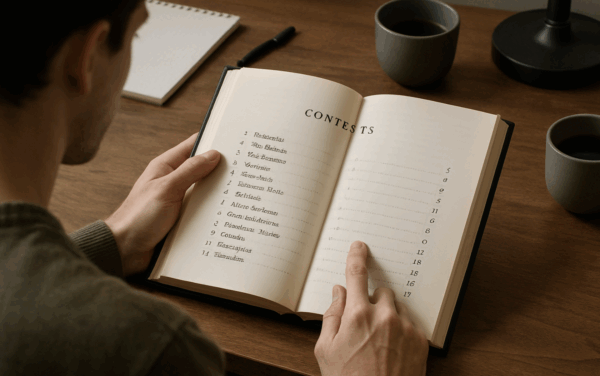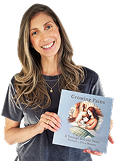Formatting might not be the most exciting part of publishing, but it’s one of the most critical steps in creating a professional, polished book. Poor formatting and editing are significant reasons readers abandon books, with a study by Creativity Hacker revealing that 63% of readers fail to finish books due to such issues.
Good formatting isn’t just about aesthetics—it’s about providing a smooth and engaging reading experience that keeps your audience immersed in your story. Whether you’re publishing a novel, non-fiction guide, or children’s book, mastering book formatting for both print and digital platforms ensures your work stands out.
In this comprehensive guide, we’ll cover everything you need to know about how to flawlessly format a book, including practical tips for formatting in Google Docs, Microsoft Word, and tools like Kindle Create. You’ll also learn how to adapt your book for major publishing platforms and avoid common pitfalls. By the end, you’ll have the skills to format your book like a pro, ensuring a seamless experience for your readers—no matter where or how they choose to enjoy your work.
The Basics How to Format Your Book
Book formatting goes beyond aesthetics; it’s about creating a reading experience that feels effortless and professional. Effective formatting allows your text to flow naturally, making it easy for readers to stay engaged. But what does book formatting really involve? It includes key tasks like setting margins, choosing appropriate fonts, organizing chapters, and ensuring consistency throughout your manuscript. These details don’t just enhance your book’s appearance—they help eliminate distractions caused by uneven styles or awkward layouts, keeping your readers immersed in your content.
Font Choice and Size
- Stick to clean, professional fonts like Times New Roman, Georgia, or Arial. For most books, a 12-point font works best for body text, while chapter titles can range from 14 to 18 points depending on your style.
- Avoid overly decorative fonts, as they can distract readers and appear unprofessional. Whether you’re formatting your book in Word or Google Docs, choose fonts that are easy to read across platforms.
Line Spacing and Margins
- Double-spacing is standard for manuscripts, especially when submitting to publishers or editors.
- For print books, aim for 1-inch margins on all sides and a slightly wider inside margin (or gutter) to account for binding.
- For eBooks, keep margins simple, as text needs to adjust seamlessly to different screen sizes.
- Tools like Google Docs and Word make setting these parameters straightforward, and we’ll cover these specifics in later sections.
Consistency Is Key
- Every part of your book—chapter titles, subheadings, body text, and footnotes—should follow a consistent format. Use pre-designed styles or templates in Word, Google Docs, or Kindle Create to maintain uniformity.
Page Layout Matters
- For print books, focus on the placement of page numbers, headers, and footers. Page numbers are typically at the bottom center or bottom corners.
- For eBooks, emphasize clean navigation by ensuring each chapter starts on a new page using proper page breaks instead of blank lines.
By mastering these basics of how to format a book, you’re laying the foundation for a professional, polished result. Once you’ve nailed these essentials, you’ll be ready to tackle specific elements like the title page, dialogue formatting, and adapting your book for common publishing platforms.
Manuscript Format: Laying a Solid Foundation
Your manuscript is the backbone of your book, and getting its format right is critical. A professional manuscript ensures a smooth transition from editing to publishing, whether for self-publishing platforms or traditional publishers. Many publishers follow standardized formatting guidelines, such as those outlined in The Chicago Manual of Style, to ensure consistency and professionalism in book layouts.
Standard Manuscript Format
- Font: Use Times New Roman, Georgia, or similar readable fonts, in 12-point size.
- Line Spacing: Double-spacing is essential for readability and for leaving room for editor comments.
- Margins: Set 1-inch margins on all sides.
- Indentation: Indent the first line of each paragraph by 0.5 inches using your word processor’s paragraph settings.
- Page Numbers: Add page numbers in the top-right or bottom-right corner. For professional submissions, include a header with your last name and the manuscript title.
Key Elements to Include
- Title Page: Contains the book’s title, subtitle, and author name. For submission to publishers, also include your contact information.
- Table of Contents (Optional): Essential for non-fiction or eBooks.
- Page Breaks: Use proper page breaks to separate chapters, avoiding large blocks of blank space.
Consistency Is Everything
A consistent format—fonts, spacing, headers—makes your manuscript professional and easy to read. Use style templates in Word, Google Docs, or specialized tools to maintain uniformity throughout your manuscript.
Crafting a Professional Title Page
Your title page is the first thing readers see—it’s your book’s introduction and sets the tone for what’s to come. A well-designed title page makes a polished first impression and provides key information to your audience. Whether you’re formatting a book in Google Docs, Word, or using specialized tools, this step is essential for a professional result.
1. What to Include
- Book Title: The title should be bold and prominent, taking center stage.
- Author Name: Include your name (and co-authors, if applicable) in a slightly smaller font.
- Optional Elements: Depending on your book’s genre, you might include a subtitle, tagline, or credentials (for non-fiction books). Children’s books often list the illustrator’s name as well.
2. Formatting Tips
- Alignment: Center all text vertically and horizontally on the page for a clean, balanced look.
- Font Choice: Use one or two professional fonts to maintain simplicity and readability. Avoid decorative fonts that can distract from the content.
- Print vs. Digital: For print books, the title page should appear on the right-hand side (recto) after the cover page. For eBooks, this is typically the first visible page when the book is opened. Programs like Google Docs and Word offer alignment tools to make this process straightforward.
3. Tailor to the Platform
- Preview Your Page: Whether you’re formatting for Amazon KDP, IngramSpark, or other platforms, preview your title page on different devices or in print proofs. This helps ensure your formatting holds up across platforms.
- Adjust for Clarity: Modify font sizes or alignment as needed to maintain clarity and balance.
A strong, professional title page is a key element of how to format a book for publishing. It sets the stage for an excellent reader experience and signals the quality of your work.
Structuring Chapter Titles and Headings
Chapter titles and headings serve as navigational tools for readers, creating a sense of structure and flow throughout your book. Whether you’re formatting a book in Word, Google Docs, or another platform, a well-organized chapter setup keeps readers engaged and enhances their experience.
1. Formatting Chapter Titles
- Placement: Center the chapter title at the top of a new page. Leave ample space above and below the title to visually separate it from the body text.
- Font Style: Use a larger font size, such as 16 or 18 points, for chapter titles. Bold or capitalize them to make them stand out.
- Numbered Chapters: If your book includes numbered chapters, place the chapter number above the title, usually in all caps.
2. Subheadings (Optional)
Subheadings are particularly useful in non-fiction books to break up dense text and improve readability. Align subheadings to the left, and use a smaller font size than chapter titles but slightly larger than the body text. For example, in Google Docs or Word, you can create a custom style for subheadings to maintain consistency.
3. Adding Decorative Touches
Consider decorative elements like drop caps (a large, decorative first letter of the first word in a chapter) to add a polished, professional feel. Use these sparingly for consistency and avoid overwhelming the design.
4. Starting Each Chapter on a New Page
Always insert a page break at the end of each chapter to ensure the next chapter begins on a new page. This keeps your manuscript clean and organized, which is essential when formatting a book for publishing platforms like Amazon KDP or IngramSpark. Tools like Google Docs and Word make it easy to insert page breaks and maintain formatting consistency.
By structuring chapter titles and headings thoughtfully, you ensure your book is easy to navigate, visually appealing, and professional—key elements of how to format a book for publishing.
Tools of the Trade: How to Format a Book in Google Docs & More
When it comes to formatting your book, Microsoft Word is a classic choice for authors—and with good reason. It’s powerful, versatile, and user-friendly, making it ideal for both beginners and experienced writers. However, Word isn’t your only option. From cloud-based tools like Google Docs to specialized software like Kindle Create and Adobe InDesign, there’s a range of tools available to help you format your manuscript for publishing.
Read more on the top tools for fomatting your book.
Paid Industry Standard Tools
Vellum
Vellum is a simple yet powerful book formatting tool designed specifically for Mac users. It allows authors to create professionally formatted print and eBooks without the complexity of design software like Adobe InDesign. With automated styling, Vellum applies elegant drop caps, scene breaks, and chapter headings, ensuring a polished, professional look.
One of Vellum’s standout features is its real-time preview, which lets you see exactly how your book will appear on Kindle, Apple Books, and other eReaders. The software also simplifies the exporting process, generating EPUB, MOBI, and PDF files with a single click, making it easy to publish on platforms like Amazon KDP, Apple Books, and IngramSpark.
While Vellum is free to download, a paid license is required to export your book files. Many authors find its ease of use and high-quality output well worth the investment.
- Mac Only – Vellum is available exclusively for Mac users.
- Free to Download – You can try Vellum for free, format your book, and see how it looks before purchasing.
- Paid Export – A one-time purchase is required to export your book: $199.99 for eBook formatting only. $249.99 for eBook + print formatting
- Best for authors who want a sleek, professional design without spending hours on manual formatting.
Atticus
Atticus is an all-in-one writing and formatting tool designed for self-published authors. Unlike Vellum, which is exclusive to Mac, Atticus is cloud-based and works on Windows, Mac, Linux, and Chromebooks, making it a more accessible option for a wider range of writers.
One of Atticus’s biggest advantages is its ability to combine writing, editing, and formatting in a single platform. Authors can draft their manuscript, apply professional book formatting, and export it directly for publishing—all without needing separate software. Atticus also provides customizable themes, allowing authors to choose from a variety of pre-set styles for a polished, professional look.
Beyond formatting, Atticus includes goal-setting tools, word count tracking, and collaboration features, making it a great alternative to both Scrivener and Vellum. With its real-time preview feature, users can see exactly how their book will appear in print and digital formats before finalizing their export.
- Works on All Devices – Unlike Vellum, which is Mac-only, Atticus works on Windows, Mac, Linux, and Chromebooks.
- One-Time Purchase – Costs $147 with lifetime updates (no monthly subscription required).
- All-in-One Tool – Combines writing, formatting, and exporting in a single platform.
- Real-Time Previews – See exactly how your book will appear across different devices and formats.
- Best for authors who want a flexible, affordable, and feature-rich tool for both writing and formatting.
Reliable & Free Book Formatting Tools
Microsoft Word
Microsoft Word remains a go-to for many authors because of its robust formatting capabilities. You can easily set up your manuscript with proper margins, line spacing, and font styles. Word also simplifies adding page numbers, headers, footers, and page breaks—all essential for a professional-looking book.
One of Word’s standout features is its templates. Starting with a pre-formatted book template saves time and ensures consistency throughout your manuscript. These templates include essential formatting elements like title pages, chapter headings, and styles for body text, which can be further customized to match your vision.
Google Docs
If you prefer a more streamlined or collaborative tool, Google Docs is an excellent alternative. Its cloud-based nature allows you to access and edit your manuscript from anywhere while automatically saving your work, minimizing the risk of data loss.
While Google Docs may lack some advanced features of Word, it’s more than capable of handling the basics of book formatting. It allows you to set margins, create styles for headings and body text, and insert page breaks. For simpler projects, or for authors who value collaboration, Google Docs is a solid choice.
Kindle Create
For authors self-publishing on Amazon’s Kindle Direct Publishing (KDP) platform, Kindle Create is an invaluable tool. This software is specifically designed for formatting eBooks, making it easier to create a digital version of your book that looks great on any Kindle device.
With Kindle Create, you can import your Word document and fine-tune its layout for a polished eBook. The software also offers features like automatic table of contents creation and chapter navigation, ensuring your eBook is easy to read and professionally formatted.
Choosing the Best Book Formatting Tool for You
Each of these tools offers unique strengths. Vellum is ideal for Mac users looking for an easy way to create beautifully formatted print and eBooks with professional styling and automated layout features. Atticus is an all-in-one writing and formatting tool that works across all devices, offering powerful formatting, real-time previews, and built-in writing tools.
Microsoft Word is a great all-around option, while Google Docs is perfect for collaboration and simplicity. Kindle Create streamlines eBook formatting for Amazon, and Adobe InDesign is the go-to for complex, design-heavy projects.
The best tool depends on your specific needs, level of experience, and the type of book you’re creating. No matter which tool you choose, mastering its features will help you format your book with professional precision, ensuring it’s ready for any publishing platform.
Your Publishing Journey Awaits – Start NowFormatting for Different Publishing Platforms
Each publishing platform has its own specific formatting requirements, and tailoring your manuscript accordingly can save you from errors, delays, or a subpar reading experience. Here’s how to format your book for some of the most common platforms.
1. Kindle Direct Publishing (KDP)
Amazon’s Kindle Direct Publishing is one of the most popular platforms for self-published authors. When formatting for KDP, keep the following in mind:
- Flexible Layouts: Kindle books must adapt to a variety of screen sizes, so avoid fixed layouts, excessive decorative formatting, or complex designs. Stick to standard, readable fonts like Georgia or Times New Roman.
- Clickable Table of Contents: KDP requires a functional, clickable table of contents. You can create this using the heading styles and navigation tools available in Word or Google Docs.
- Page Breaks: Always use page breaks (not blank spaces) to separate chapters, ensuring clean transitions and professional formatting.
2. Print Books
Formatting for print books involves careful attention to layout and readability:
- Margins and Gutter: Print books require inside margins (also known as the gutter) that are slightly larger to accommodate binding. For a standard 6 x 9-inch book, set your inside margins to at least 0.75 inches.
- Font Size and Spacing: Use a font size of 11 or 12 points for body text to maintain readability. Double spacing is ideal for manuscripts and often preferred by publishers.
- Page Numbers and Headers: Include page numbers, typically at the bottom of the page. Many print books also feature headers at the top with the book title, author name, or chapter title.
3. Platforms Beyond KDP
If you’re publishing on platforms like Apple Books, Kobo, or Smashwords, there are additional considerations:
- EPUB Format: Most platforms beyond KDP require your book in EPUB format. Tools like Calibre can help you convert your manuscript to this format.
- Device Testing: Once your manuscript is converted, test it on multiple devices to ensure it looks great on all screen sizes. Adjust font sizes, spacing, or layout if needed to provide a consistent reading experience.
- Platform-Specific Guidelines: Check each platform’s guidelines for specific requirements, such as file size limits or metadata formatting. For example, Smashwords requires your manuscript to pass their “Meatgrinder” validation tool, while Apple Books emphasizes accessibility features.
Why Platform-Specific Formatting Matters
Adapting your book to meet the standards of each platform ensures a smoother publishing process and a polished reader experience. Whether you’re formatting a book for digital platforms like KDP or print-on-demand services, taking the time to follow these guidelines will make your book stand out for all the right reasons.
Bringing It All Together: Final Tips for Formatting Success
You’ve put in the hard work of writing your book, and now it’s time to make sure it’s presented in the best possible light. Proper formatting isn’t just about making your manuscript look good; it’s about ensuring that your readers have a seamless, enjoyable experience, no matter where or how they’re reading your book.
Take your time, preview across devices, and adhere to platform guidelines. Seek help if needed, and always perform a final read-through to ensure a polished result. Proper formatting enhances the reader’s experience and helps your book stand out in a competitive market.
Ready to Publish Your Book Without the Formatting Hassle?
At Spines, we make book formatting simple, fast, and professional. In just four easy steps, you can format your book for print or digital publishing.
- Choose between eBook or Printed Book and select from 6 ready-to-use formatting styles.
- Customize details like chapter pages, indentation, disclaimers, and contributors.
- Select your preferred print options: hardcover or paperback, matte or glossy finish, black-and-white or color ink, and even the type of paper.
With Spines, you focus on your creativity, and we’ll take care of the formatting.
Start Formatting Your Book Now
FAQs – How To Format a Book for Publishing
Q: What is the most common book format?
For print books, the most widely used trim sizes include 5” x 8” (digest size), 6” x 9” (trade paperback), and 8.5” x 11” (workbooks or textbooks). These sizes are industry standards for fiction and nonfiction books.
For eBooks, the standard formats are EPUB, MOBI, and PDF. EPUB is the most widely accepted format across platforms like Kindle, Apple Books, and Kobo, while MOBI is an older format mainly used for older Kindle devices. PDFs, on the other hand, are best suited for fixed-layout eBooks and print-on-demand (POD) publishing.
If you’re self-publishing, EPUB is the recommended format for digital books, while print books typically require a PDF for uploading onto platforms like Amazon KDP and IngramSpark.
Q: What is the best software to write and format a book?
There are many options available for writing and formatting a book, each suited to different needs.
- Microsoft Word or Google Docs – Best for beginners and widely used by writers.
- Scrivener – Ideal for organizing long manuscripts, especially for novelists.
- Atticus and Vellum – Designed for self-publishers, making it easy to format books for both eBooks and print.
- Adobe InDesign – A professional choice for complex layouts, such as illustrated books or magazines.
If you’re looking for an all-in-one tool that allows writing, organizing, and formatting, Atticus is an excellent choice. It’s designed specifically for self-publishing authors and offers an easy way to create professional book layouts.
Q: How many pages should a chapter be?
There’s no fixed rule for chapter length, but it largely depends on your genre and writing style. Fiction books often have chapters ranging from 1,500 to 5,000 words, which translates to about 5–20 pages. For fast-paced thrillers or young adult novels, shorter chapters of 2–5 pages keep the reader engaged.
Nonfiction books tend to have longer, more structured chapters—often between 2,500 to 5,000 words (10–20 pages)—because they cover topics in depth. Formatting for children’s books, chapter lengths are significantly shorter, usually around 500 to 1,000 words or about 2–5 pages.
Ultimately, chapter length should serve the story. If a chapter feels too long, breaking it up can improve readability.
Q: How much does it cost to format a book?
The cost of formatting a book varies depending on whether you do it yourself or hire a professional.
- DIY Formatting: Free if using Microsoft Word, Google Docs, or Reedsy’s free editor.
- Book Formatting Software: Tools like Atticus or Vellum cost between $50 and $250.
- Professional Formatting Services: Hiring a freelancer through platforms like Fiverr or Reedsy typically costs $100 to $500.
- Premium Custom Design: High-end book designers charge anywhere from $500 to $2,000+ for highly polished formatting.
Q: What font size are books written in?
The ideal font size depends on whether you’re formatting a print book or an eBook.
For print books, the standard font size is between 10pt and 12pt, with fonts like Garamond, Times New Roman, and Baskerville being the most commonly used. For children’s books, a slightly larger font (14pt–18pt) ensures readability.
In contrast, eBooks don’t have a fixed font size since readers can adjust it on their devices. However, when formatting, it’s best to set the default font size at 12pt for optimal readability across different eReaders.
Q: What is the order of a book layout?
A well-structured book follows a clear layout order, which includes the front matter, body, and back matter.
- Front Matter: This includes essential pages like the title page, copyright page, dedication, and table of contents (for nonfiction books).
- Body: This is the main content of the book, which consists of chapters, section breaks, and any illustrations or images.
- Back Matter: After the main content, books often include an acknowledgments section, an author bio, and a call-to-action, encouraging readers to check out other books or visit the author’s website.
Ensuring that your book follows this standard layout will help it look professional and be easy to navigate for readers.
Q: How long does it take to format a book?
The time required to format a book depends on complexity and method.
For a simple fiction or nonfiction book, formatting can take anywhere from a few hours to one day if using Microsoft Word or Google Docs. If you’re creating an eBook format (EPUB or MOBI), tools like Vellum or Atticus can help streamline the process, typically taking 1–2 days.
For print book formatting, the process is a bit more detailed and may take 2–5 days, especially if you’re working with margins, headers, footers, and ensuring proper page breaks.
If you’re hiring a professional formatter, expect a turnaround time of 1 to 2 weeks, depending on the book’s length and complexity.
Q: What is the standard format for writing a book?
If you’re submitting a manuscript to publishers, agents, or editors, following industry-standard formatting is crucial. Here’s what’s typically required:
- Font: Use 12pt Times New Roman or Garamond for professional readability.
- Spacing: The manuscript should be double-spaced to make it easy to read and edit.
- Margins: Set 1-inch margins on all sides.
- Indentation: Each paragraph should have a 0.5-inch first-line indent, with no extra spacing between paragraphs.
- File Type: Publishers and agents usually prefer Word documents (.docx) or PDFs.
For self-published books, formatting is slightly different, as you may need to adjust fonts, spacing, and margins for different publishing platforms.